Main Navigation
Navigating VersaHub is easy. The main navigation is your central hub, providing access to view equipment units by location, add new units or locations, and much more.
On desktop and tablet devices, it's always located as a sidebar on the left of the interface.

For mobile devices, just tap the hamburger icon to access the main navigation.

Dashboard
Use this to navigate back to an All Units view of your dashboard.
Support
Menu tree with helpful VersaHub how-to articles, device setup, and troubleshooting information. Options include:
- Policies
- Help Center
- Contact
Add Unit
Use this to add your recently purchased equipment to your dashboard and/or smart equipment such as the VersaTile.
Add Location
Creates a new location for your equipment to be grouped under.
See what's new
Discover the latest features added to the platform, explore past releases, and stay updated on new smart equipment launches.
Main Dashboard
VersaHub's main dashboard showcases all your equipment units, categorized by location. These locations correspond to various areas or rooms within your establishment, for a comprehensive status overview. In your VersaHub, you can create up to 20 distinct locations.
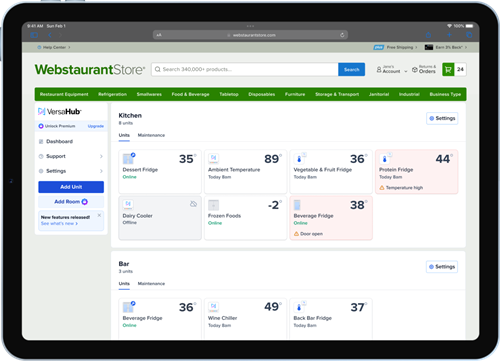
Units Tab
Your equipment is organized within each location, represented by a dedicated unit tile. By clicking on a unit tile, you can access in-depth unit details for each equipment item.
Maintenance Tab (Location)
In the location's maintenance tab, you'll see all the upcoming tasks for all equipment units in that location. You can mark tasks as done, skip them, or adjust settings. If you don't see any tasks, add a smart maintenance plan from the unit's Maintenance Tab.
Location Settings
General
From the General Settings, you can rename your location to better suit your needs and change the time zone to match your operational and alert preferences. It's important to note that while you can remove locations, VersaHub requires at least one location to be present, and the last location cannot be removed to ensure proper functioning of the system.
Contacts
Here you can manage VersaHub contacts, by adding new ones, and editing or deleting existing ones. Contacts can be yourself, or staff members that will benefit from receiving SMS/email alert notification. SMS notifications are an exclusive VersaHub Premium feature and require an active WebstaurantPlus membership.
Maintenance Digest
Under Location Maintenance Digest Settings, you have control over how you receive maintenance updates. You can choose to enable or disable the email digest feature, which provides a summary of maintenance tasks based on a set frequency. Adjust the frequency of these email digests to match your preferences – weekly, monthly or quarterly. Additionally, you can customize the content of the digest by selecting which equipment to include or exclude.
Unit Details View
You can access unit details by selecting its respective tile from the main dashboard.
Overview Tab (Unit)
This view displays comprehensive data, including current temperature and historical data (for WiFi-enabled equipment only). It also presents a list of past due and upcoming maintenance tasks, along with unit information such as name, category, and serial number (if applicable), for both WiFi and non-WiFi equipment. There are four equipment types available.

Avantco Z Series WiFi-enabled Commercial Refrigerators and Freezers
Avantco's smart commercial refrigeration, reports real-time Displays data recently collected by the Avantco Z Series refrigeration.
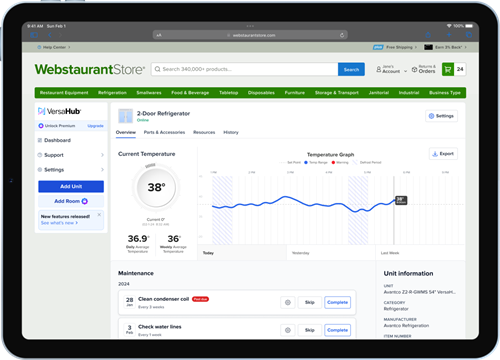
VersaTile (by VersaHub)
This is a retrofit unit. It has built-in temperature and humidity in a small form-factor, and is battery powered. VersaTile can also report on 2 additional temperatures, 1 high-temp, open door, flood and power consumption via external sensors (sold separately).
Displays data recently collected by the Versatile. Turn sensors on/off and setup from here or via the ‘settings’ button.
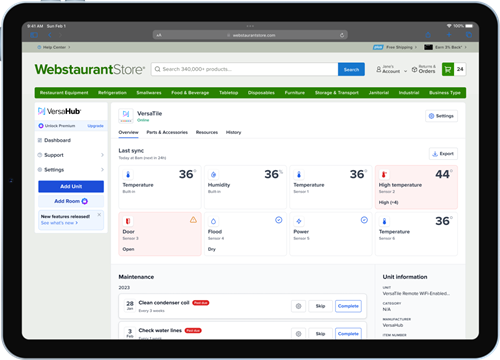
Non-WiFi Equipment
This type can be anything, from a fryer to a non-WiFi refrigerator. The value is that users can take advantage of the smart preventative maintenance schedules, and service logs to track expenses.

Export (Button)
Make the most of your WiFi-enabled equipment by exporting valuable reports and logs.
WiFi-enabled equipment lets you download helpful reports and logs like the Food Safety to ensure inventory is stored at proper temps, All Events to review unit status, or Maintenance for service history.
Food Safety Report
Quickly determine if your refrigerated food items were exposed to unsafe temperatures and for how long with pass/fail results, in accordance with FDA and ServeSafe food temperature safety guidelines.
View daily temperature readings (and humidity, if applicable) on opening and closing times, as well as a daily average, within a customizable time frame — 7 days, 30 days, or custom. You can also add an optional a custom time checkpoint, in addition to opening and closing times. This report can be downloaded in PDF or CSV format, and is available for VersaHub-compatible WiFi-enabled refrigeration equipment only.
All Events Report
Export every data point captured by your smart commercial equipment within the selected time period. It covers temperature readings, alarm, connectivity and battery statuses (if applicable) giving you a detailed understanding of your equipment's performance. This report can be downloaded in CSV format only.
Maintenance (Unit)
View a list of upcoming tasks specific for each equipment unit, whether you have WiFi-enabled or non-WiFi equipment. Customize maintenance schedules using industry-recommended tasks or create your own to monitor completed tasks. From here, you can easily mark tasks as completed, skip them if necessary, or modify schedule settings, like frequency, add notes, and more. In case there are no tasks listed, simply subscribe to a maintenance schedule or start by adding your own. Please note that these tasks will be shown under the equipment's location maintenance tab.
Parts & Accessories Tab
Discover a comprehensive selection of known and readily available replacement parts and accessories. Simplify your maintenance needs and save valuable time by shopping the right parts and accessories from WebstaurantStore.

Resources Tab (Unit)
Quickly access all official documentation available for your commercial equipment, all in one convenient location. Explore user manuals, instructional videos, warranty details, and more.

History Tab (Unit)
Effortlessly monitor lifetime expenses and gain insights into the historical record of completed maintenance tasks marked as "done" from the unit's History tab. From this view, you can add detailed invoice records to keep track of service completion dates and associated costs. You can also easily export these logs for your records or share them with your service technician to provide valuable historical context.
This feature is available for all equipment types, whether WiFi-enabled or non-WiFi.

Unit Settings
Within the Unit Settings, you have complete control over your equipment units' configuration and functionality. You can access the Unit Settings by selecting the Settings button from any Unit Details page.
Unit Information
Easily manage your unit's information, such as editing its name, changing its assigned location or deleting it, ensuring that your VersaHub stays up-to-date.
Connectivity
Adjust sync and recording intervals for battery-powered equipment, like VersaTile. Please note that battery life can change based on how frequently VersaTile is set to record or sync data to VersaHub.
Alerts
Fine-tune your alert preferences, granting you the ability to enable or disable alerts as per your requirements, keeping you in the loop about important updates and potential issues.
Specific Sensors
Select equipment such as VersaTile, have additional settings to adjust built-in and external sensors. From here you can adjust alarm thresholds, enabling or disabling sensors as necessary, and customize sensor names to streamline monitoring and ensure it meets your specific business needs.
Need More Help?
If you have any questions or need further assistance, don't hesitate to reach out to us. Visit our Contact Us page to get in touch.